Where Is The Apps Library On Fire Tv
Amazon has been quietly rolling out its brand new interface and it comes with so many great features. From the sleek new design to thousands of apps available, the entertainment options offered here are simply incredible. But not all apps in this new interface are visibly apparent for everyone. In fact, there are numerous hidden Firestick apps that you probably haven't even used yet.
Well, we will show you how to find these hidden apps and utilize them to the best of your ability. It doesn't matter whether you're an avid Firestick user or a newbie with these devices. Our guide is so simple that anyone can use it.
Finding Third-Party Apps
As you know, sideloading apps is essential for people who want to enjoy the full experience of the Firestick. But sadly, most side-loaded third-party apps don't appear on the home screen. But there's no need to worry.
You can in fact find them with the guide below:
1. Start by hitting the home button on your remote.
2. After that head to the "Find" menu just next to the Home menu
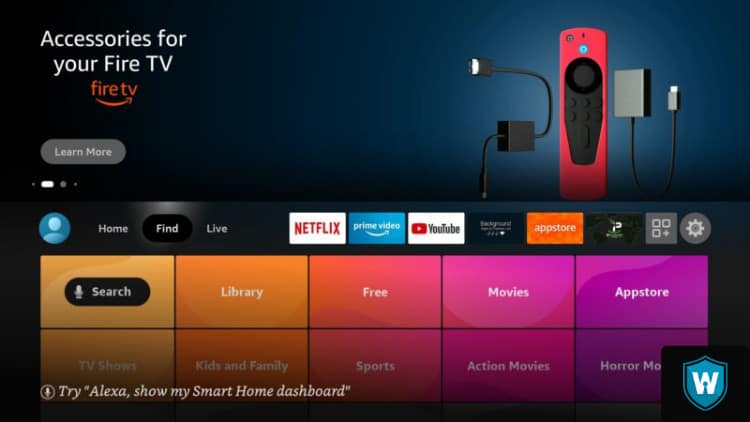
3.On the drop-down menu that appears, scroll across to your left and click "Appstore"
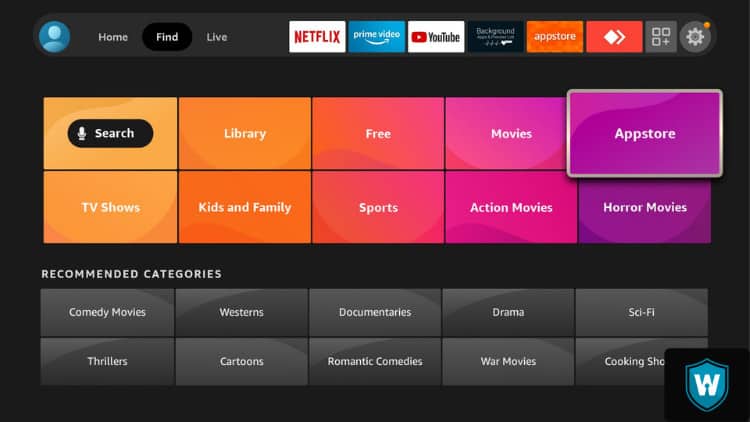
4. On the App Store page, head down to "App Library"
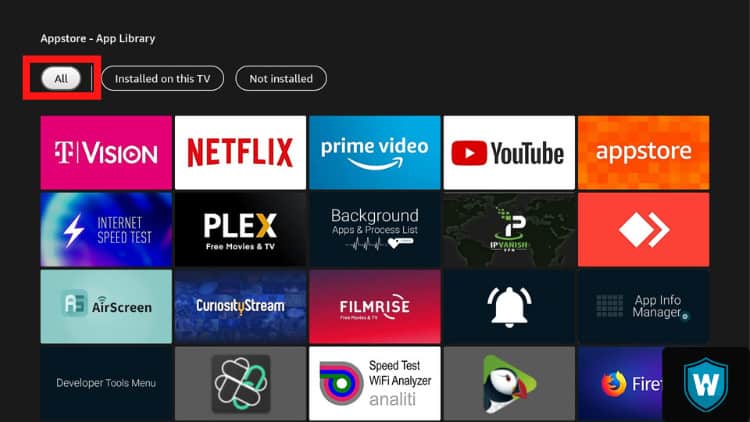
5. From here, you will see the full list of all installed apps on your device, including side-loaded third-party apps as well.
You will also notice that these sections also contain a list of apps not installed. These are technically not hidden Firestick apps.
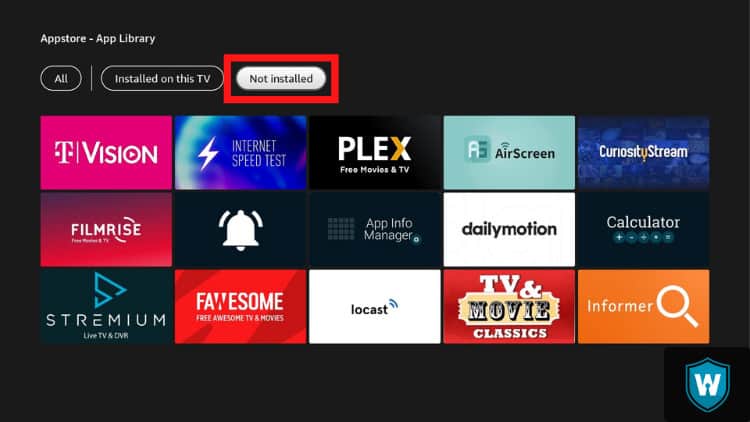
They are all the apps you have downloaded but not installed on your device. The list will also include all apps you downloaded, installed, and then uninstalled from your Firestick.
As many Firestick users will tell you, it's so easy to uninstall an app only to realize that you need it a few months later. While in most cases you can simply head back to the app store and reinstall the app, if it was sideloaded it may be harder to find.
But you can simply scroll down the list of apps not installed and chances are you will find it. Simply click on the app and reinstall in a few minutes.
Accessing the Hidden Apps
As noted above, there are thousands of apps available for the Firestick but they will never show up on the home screen. You can of course add your favorite apps to the home screen but first, you will need to find them.
Here is a simple trick to find all hidden Firestick apps.
1. Hit the home button on your remote.
2. Head to the "Find" menu located at the top corner of your screen and then scroll across to the Appstore page again.
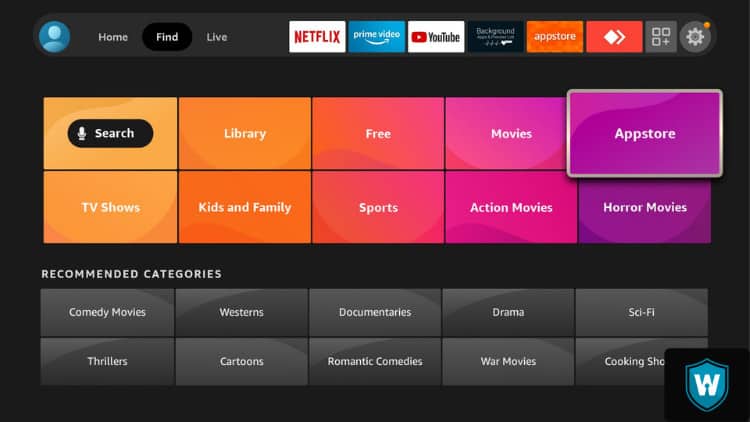
3. While you are there, head left to "All Categories." This is where you will now be able to see all the apps available for your Firestick.
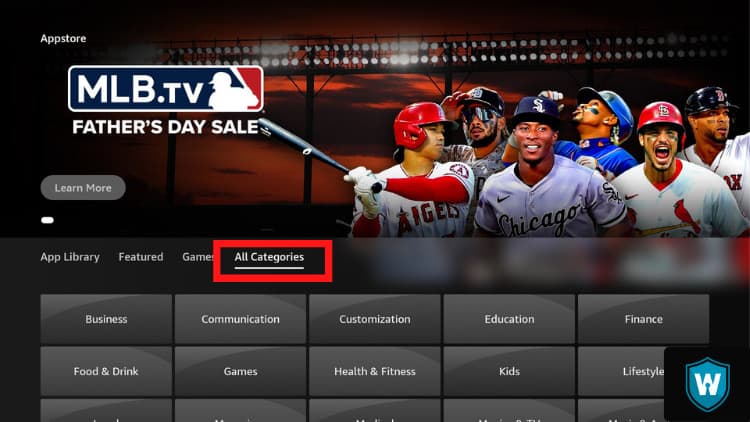
The section is also divided into many parts. For example, in case you'd love to see all the apps installed on your home screen, you can click on the "Featured" category.
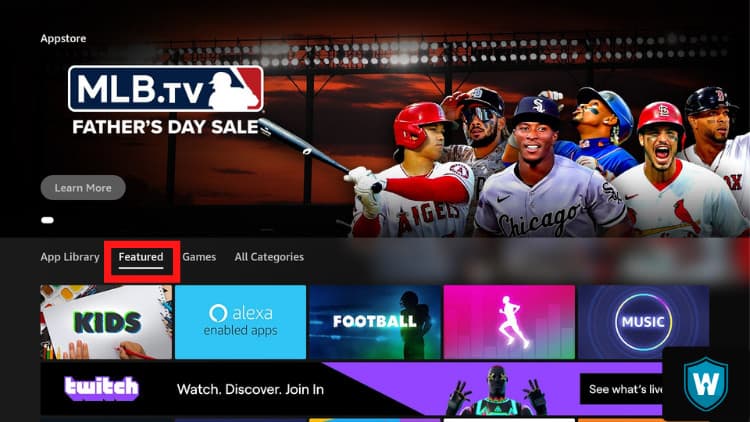
Obviously, you don't need to do this presumably because most people often know which apps are available on the home screen. But it's still a nice trick to know about.
Nonetheless, it's the "All Category" section that has a list of all apps. Whether you're looking for a gaming app, a video streaming app, or even apps related to food and drinks, you will find them there. The reason why we say they are hidden Firestick apps is simply because they appear under large clusters of categories.
Attention: Read before you continue
Governments and ISPs across the world monitor their users online activities. If found streaming or browsing content on your Fire TV Stick, mobile or PC, you could get into serious trouble.
Currently, the following information is visible:
- Your IP:
- Your Country:
- Your City:
- Your ISP:
If this is your real information, you need to use a VPN to protect your identity.
We strongly recommend you to get a good VPN and hide your identity so that your online experience doesn't take a bad turn.
We use IPVanish which is the fastest and most secure VPN in the industry. It is very easy to install on any device including Amazon Fire TV Stick. Also, it comes with a 30-day money-back guarantee. If you don't like their service, you can always ask for a refund. IPVanish also runs a limited time offer where you can save 74% on your VPN and they allow you to use one account on unlimited devices.
This is a flash sale that can expire at any time!
Click Here for IPVanish VPN
Here are the reasons why you must use a VPN all the time.
How to Explore These Apps
Now that you have a clear idea of how to find hidden Firestick apps, it's time to explain how you can explore them. So, this will depend on the categories you're interested in. For example, let's say you simply want to see all apps about Movies and TV shows. The first thing you will need to do here is to click on that category.
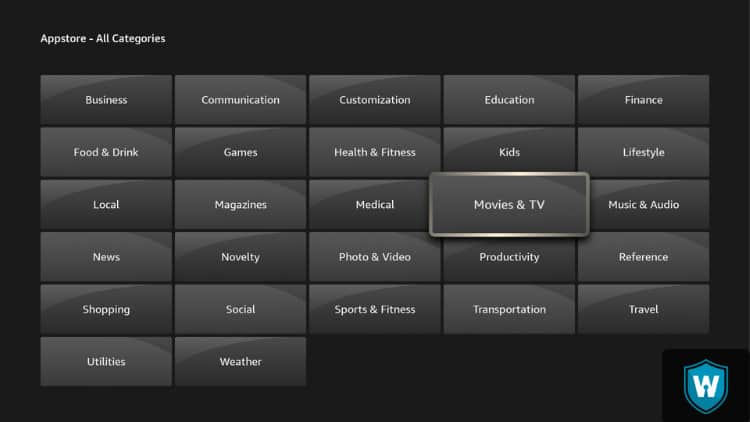
A list of all apps under that section will appear but mostly, the featured or recommended apps will be top of the list. These are basically all the movie and TV apps that you have on the home screen. To explore this category further, you will need to scroll down more often. That's when you will start to notice new apps that you probably didn't know you had.
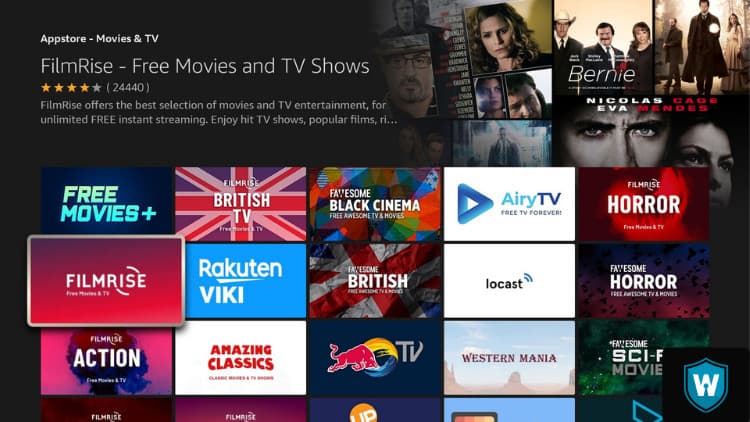
What makes this such a great experience is the fact that all these apps are certified by Amazon. In essence, you have no worries about safety. And when we say there are thousands of apps, we literally mean it. It's hard to imagine yourself using all of them but of course, it's always nice to have a bit of diversity.
A good rule here would be to try as many of these apps as you can and see which ones work for you the best. But there is also a simple trick you can explore to get apps that you like. Let's say for example you are a big fan of FilmRise and all it has to offer. Simply click on it and then scroll down.
You will see a list denoted "Customers Also Bought." This is basically a list of recommended apps that are similar to FilmRise. You can do this for any other app you like and you will get many great suggestions.
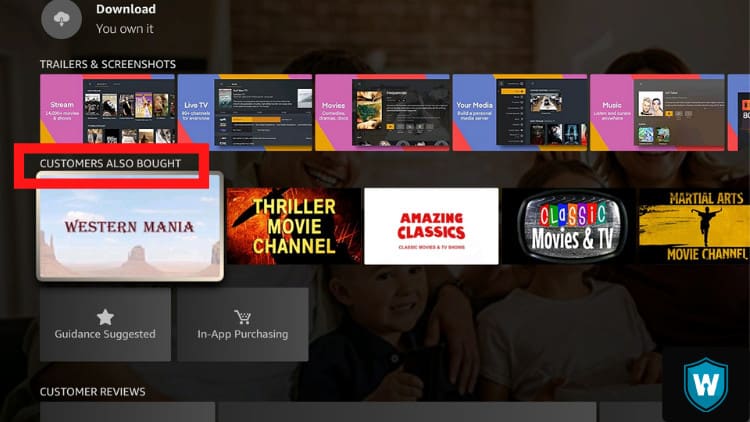
Conclusion
Finding high-quality apps on your Amazon Firestick doesn't have to start and end with the home screen. There's a lot of stuff out to enjoy.
Well, we would love to know your thoughts about this subject below. Have you ever tried to find hidden Firestick apps on your device? How did you do it? What are some of the hidden gems you have found so far?
Let us know in the comments below. And if you have any questions about the topic or anything else to do with the Firestick, let us know in the comments as well. We will be happy to answer anything.
Where Is The Apps Library On Fire Tv
Source: https://www.websafetytips.com/hidden-firestick-apps/
Posted by: peraleswountold.blogspot.com

0 Response to "Where Is The Apps Library On Fire Tv"
Post a Comment